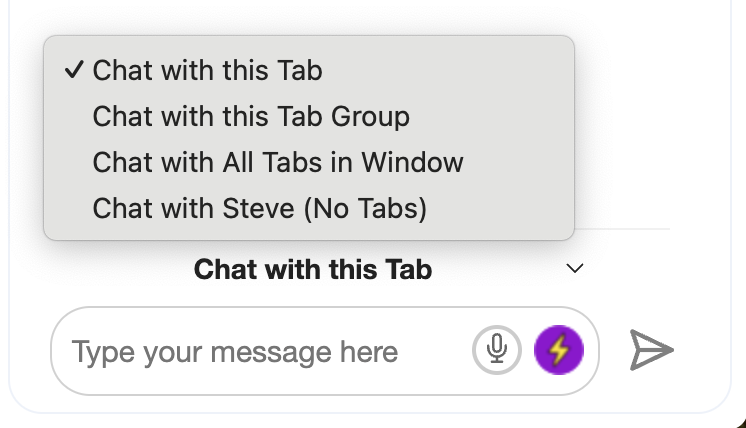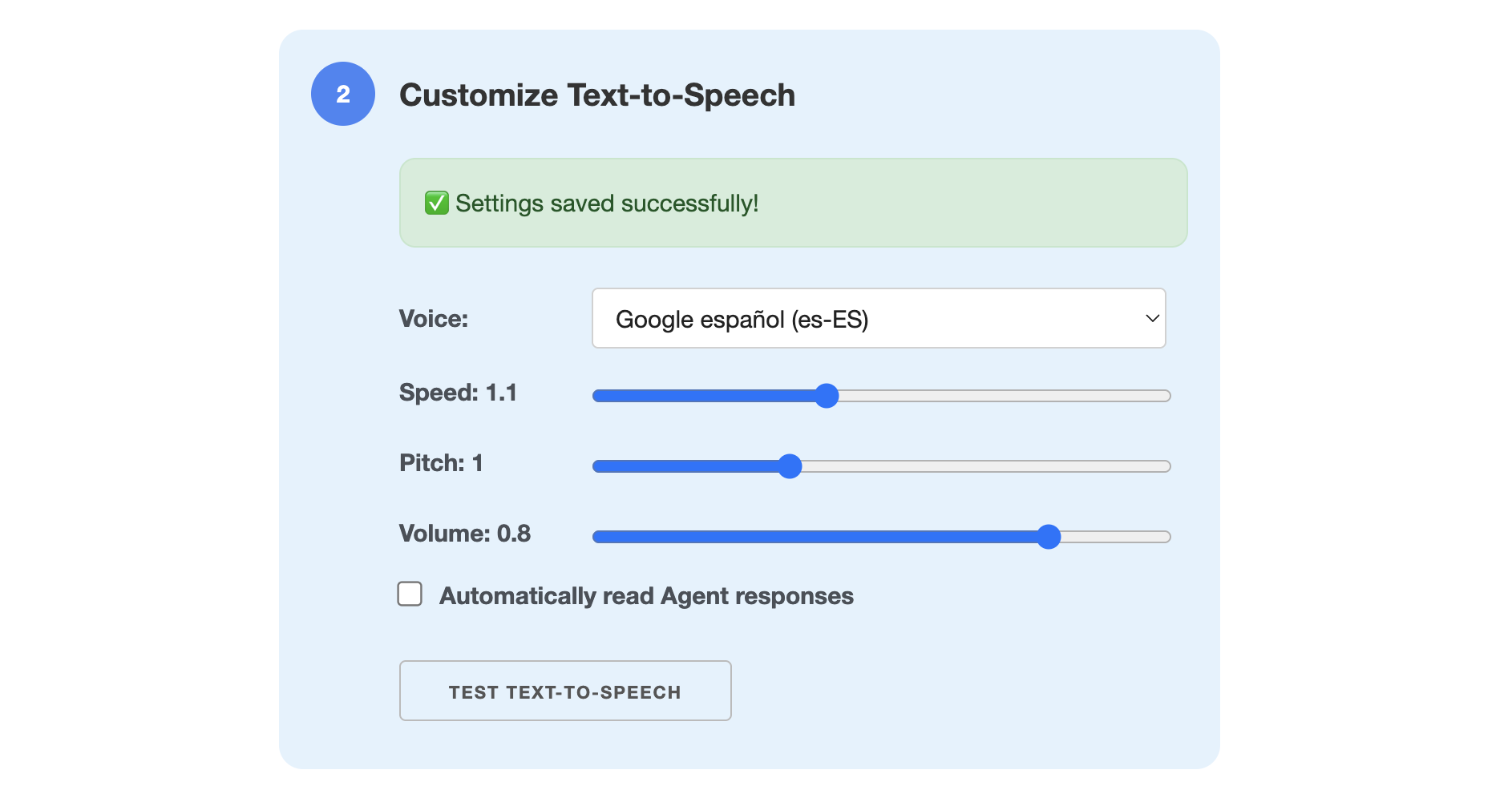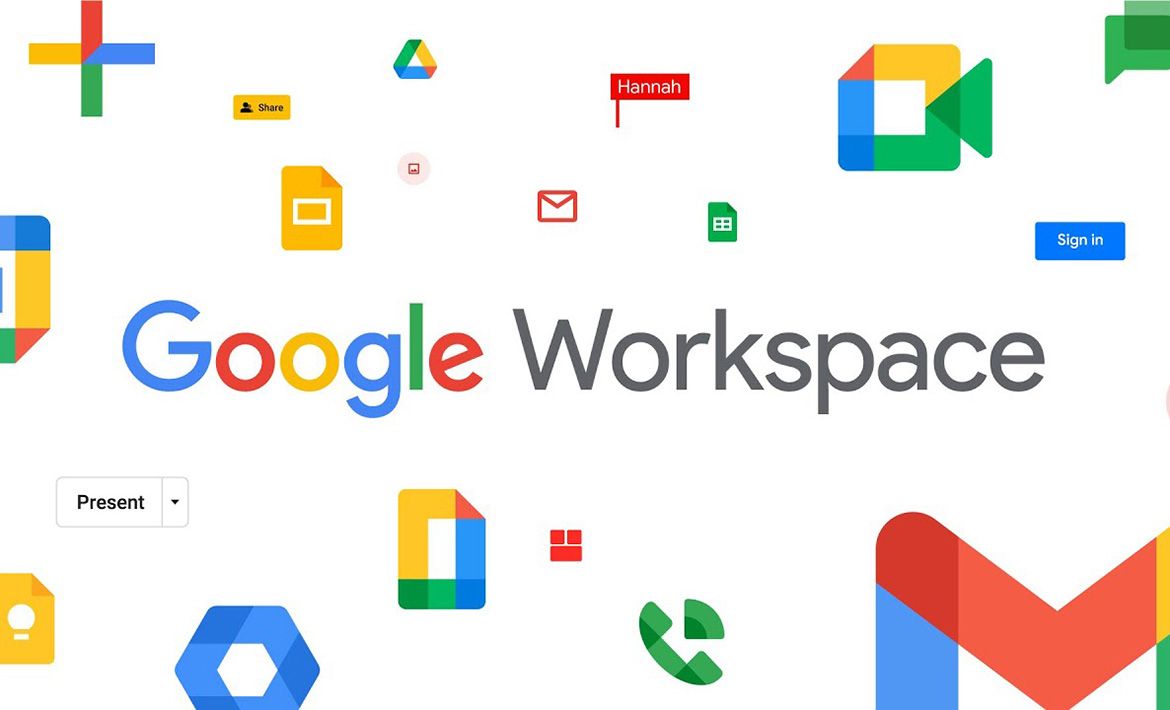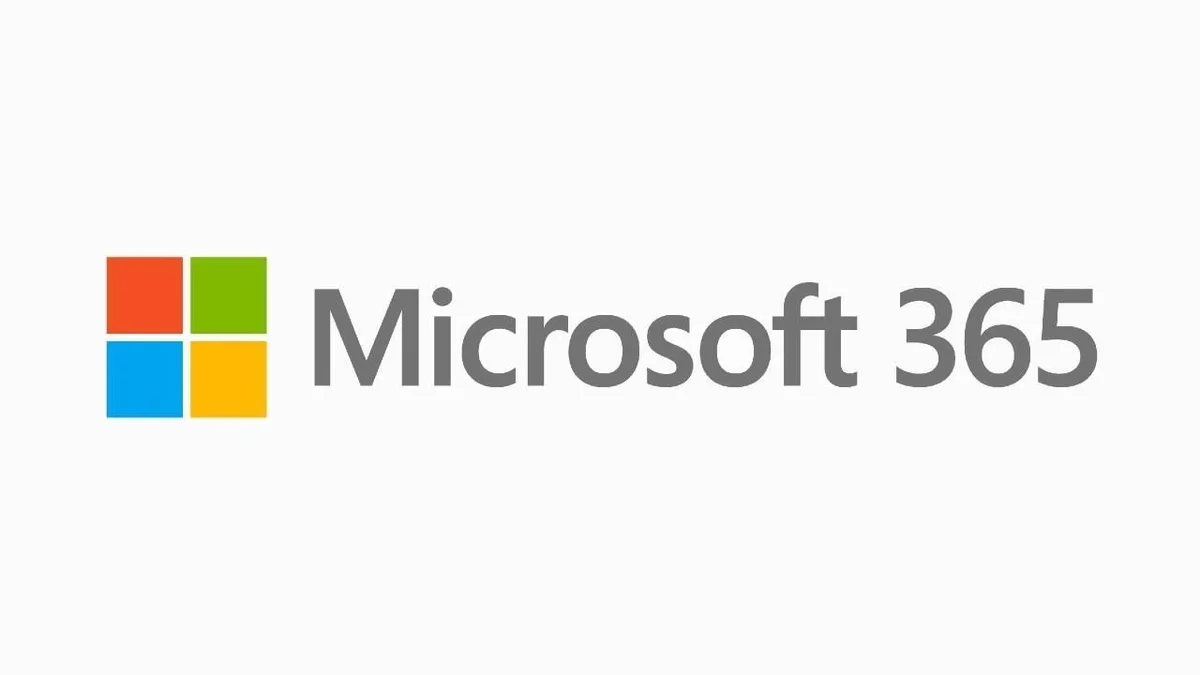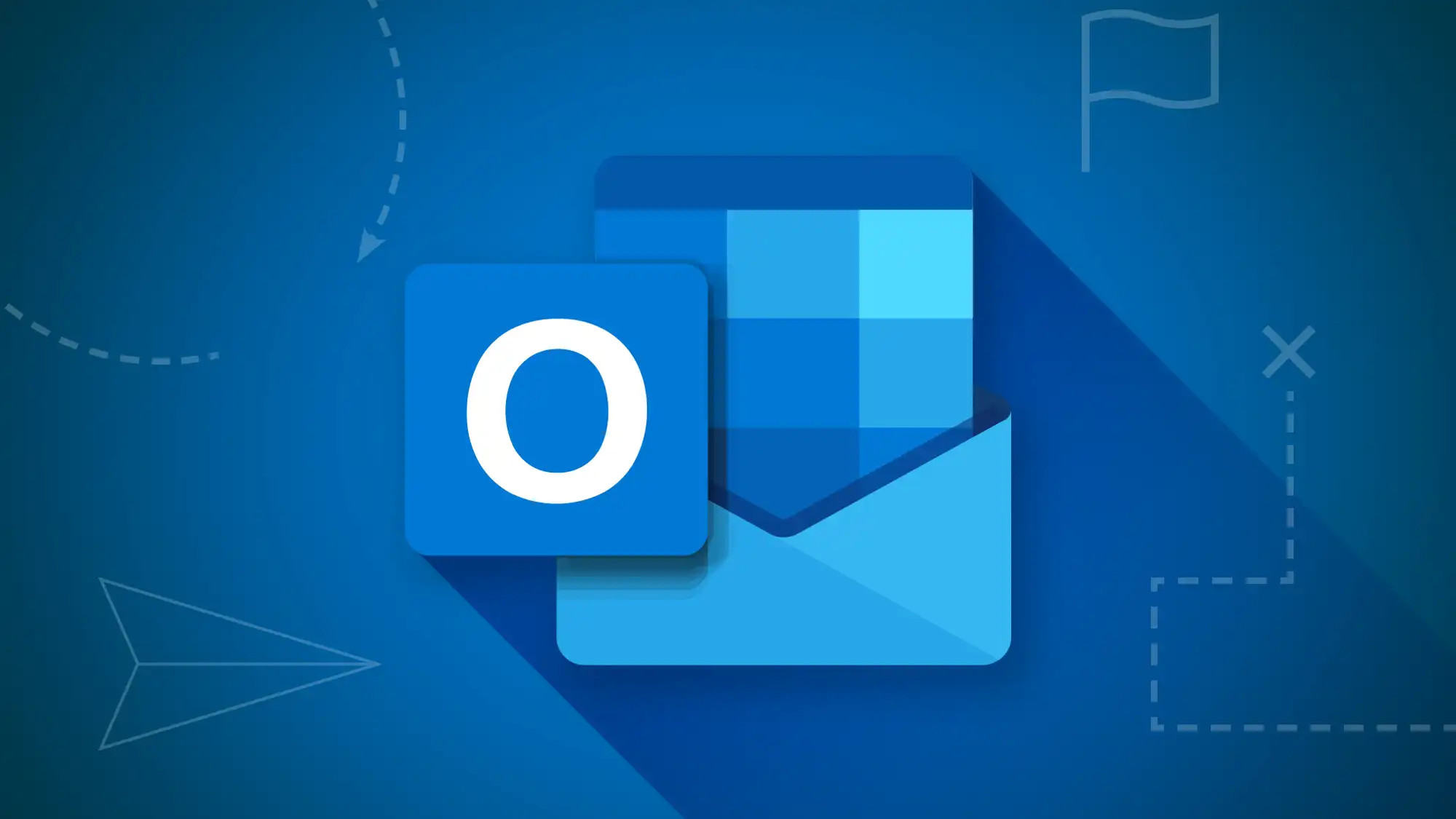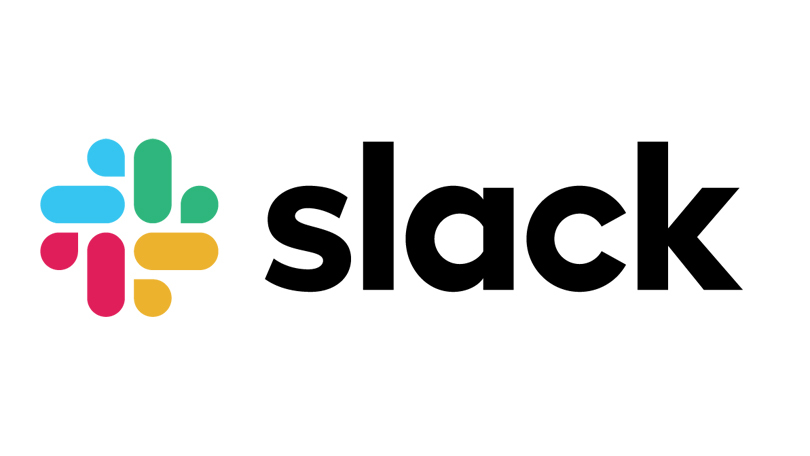Take Control of Your Gmail Inbox with AI Agents from Ask Steve
Use AI to add labels, archive, draft replies, and more!
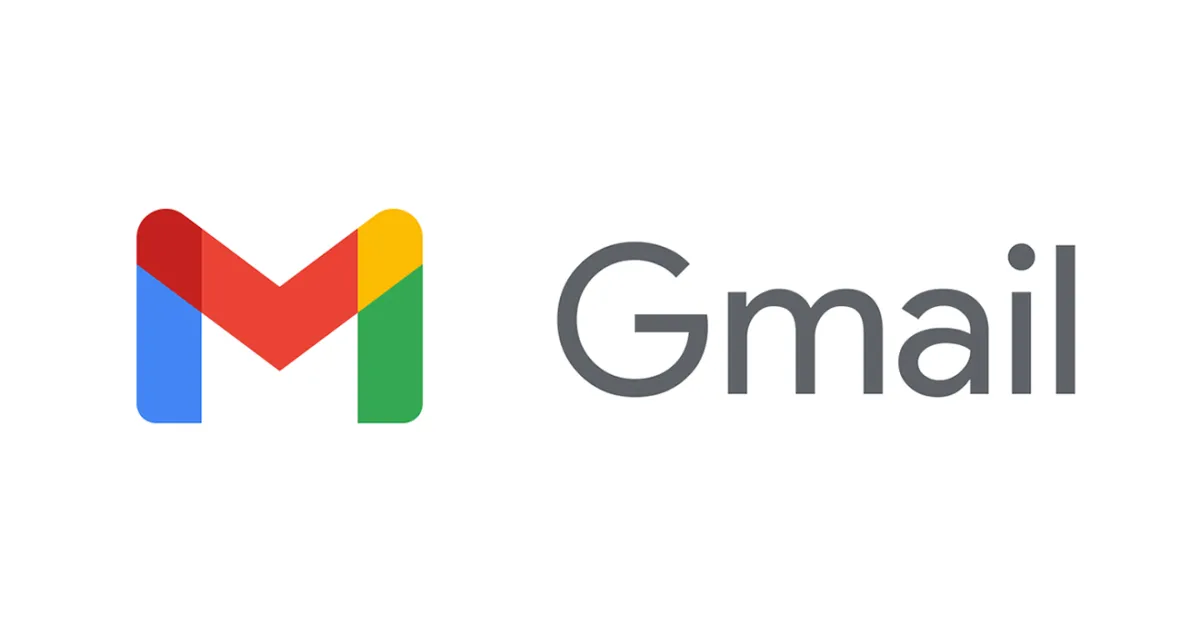
Tame Your Gmail Inbox
We added Gmail integration and several new AI Agents to help you manage the flood of your incoming email. These Agents only show on Gmail pages. Watch the videos below for details.
Install the Gmail Agents
You can install all the Gmail Agents from the Agent Packs page. Ask Steve needs to be installed and enabled.
Folder Agents
All these Agents work on the first 100 unread email threads in the folder that you're currently looking at. The Agents can all be edited or copied. The Agents have access to the following data for each email thread:
- Subject
- Sender
- Snippet (the 1-2 line preview of the email that shows)
- Labels (the labels on the email thread)
Add labels to unread emails
You tell Ask Steve what you want, and it will try to find the threads you specify and label them accordingly.
Archive unread emails
You tell Ask Steve what you want, and it will try to find the threads you specify and archive them.
List specific unread emails
You could try to figure out the exact boolean search to get the subset of emails that you want (if it would even be possible), or now you can just ask for what you want using natural language. Clicking on any of the list items navigates directly to that email.
Summarize unread emails
A user-customizable summary of the first 100 unread emails.
Email Thread Agents
All these Agents work on the email thread that you're currently looking at. The Agents can all be edited or copied. The Agents have access to the following data for each email thread:
- Subject
- Sender
- Body (the contents of the most recent email in the thread)
- Snippet (the 1-2 line preview of the email that shows)
- Labels (the labels on the email thread)
Draft a reply
Give Ask Steve your writing instructions and writing samples, as well as what you want your reply to include. It puts the drafted reply right in the reply box. It remembers the writing instructions and samples, so you only need to enter them once. And you can keep iterating until it writes the way you want it to. Works much better than Gmail's built in reply drafting which generates really generic stuff.
Save Events in Google Calendar
Run on any email or text selection to create Google Calendar events. Works much better than the "Create event" button in Gmail which can't do this at all.
Summarize this email thread
You customize what you want in your summary, instead of having to use what Gmail provides (if Gemini is even available).
Writing Agents
Get help writing, rewriting and editing right in the Gmail compose window with the Writing Helper.
Calendar Agents
Along with the Save Events in Google Calendar Tool above, Ask Steve can read the events that you're currently viewing in Google Calendar, so you can run any Tool or Chat with your Calendar. We have created one additional special tool that helps you find free time slots across all the calendars that you're currently looking at.
List free times
This Tool gives you a list of free time slots that you can send to someone.
- It uses all the visible calendars. If you don't want a calendar included, uncheck it. This way you can find free time slots across multiple people's calendars.
- It limits itself to the current Google Calendar view: Day, Week, Month, Year, Schedule or your custom view.
- If you're on the Year view or the Schedule view, it uses the data for the Week view instead.
- This Tool is part of the Gmail Tool Pack, but can also be installed by itself from here.
You can change the following arguments in the Tool Instructions:
- workingDays: This defaults to Monday-Friday [1,2,3,4,5]. Each day is represented as it's day number in the week, with Sunday being 0 and Saturday being 6.
- workingHoursStart: The default is 9am (9). Supported numbers are 1-24
- workingHoursEnd: The default is 5pm (17). Supported numbers are 1-24
- timeSlotDuration: By default you're given the options to pick 30, 60, 90 and 120 minute time slots, but you can change these to any numbers.
See our Other Google Workspace Integrations
Questions or Problems?
Ask for help in our User Community