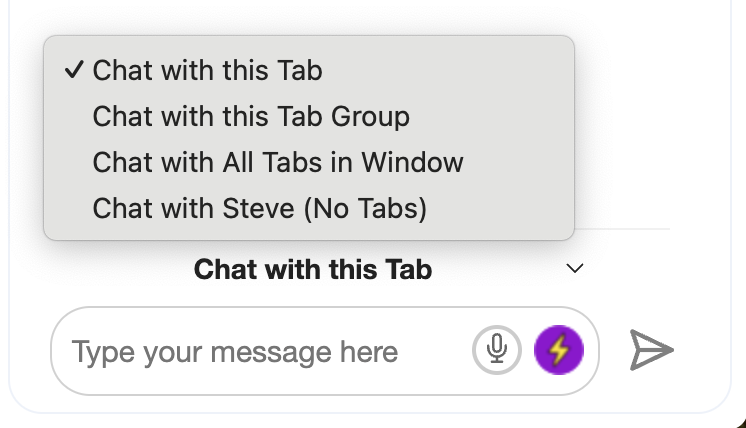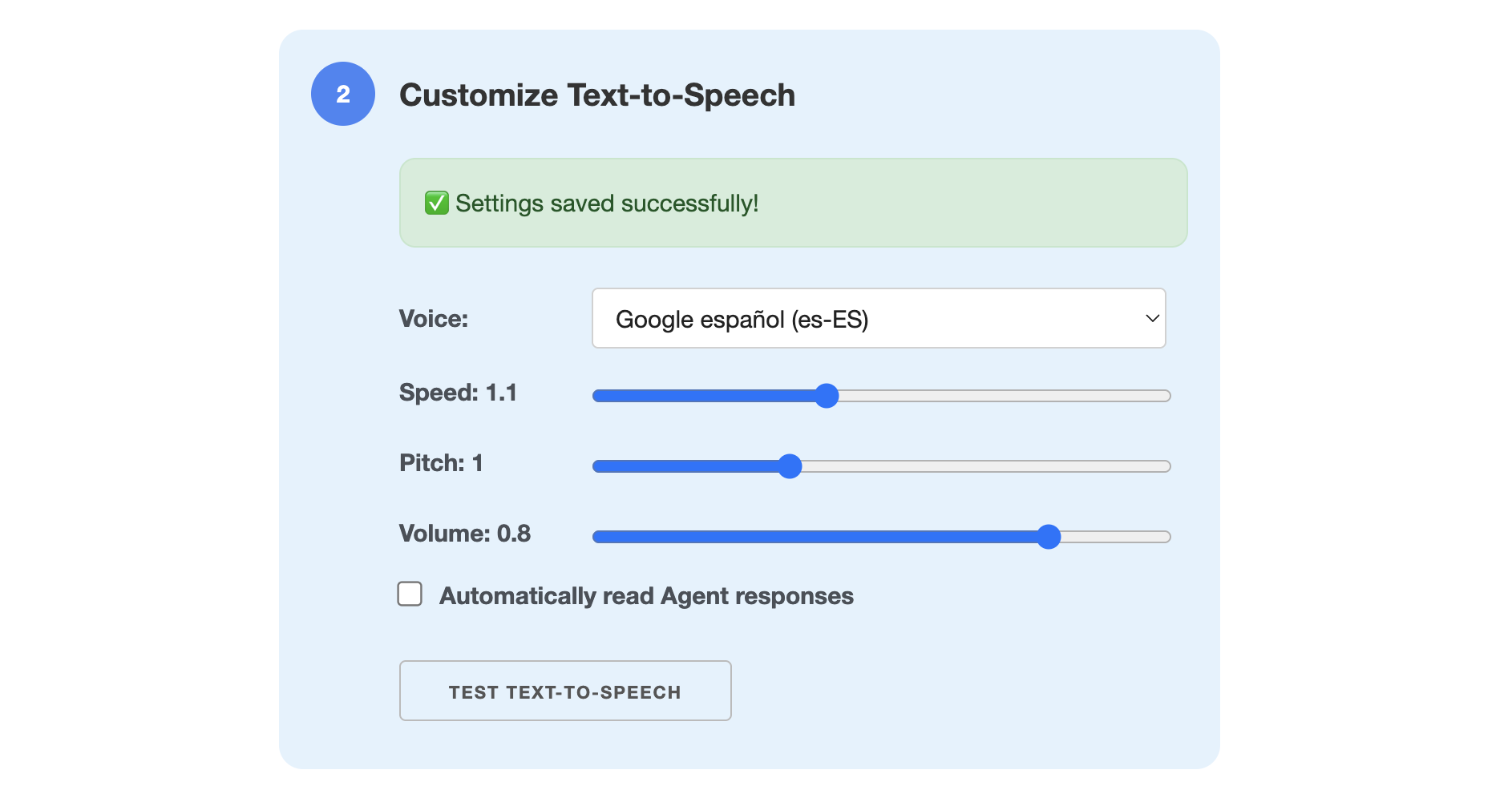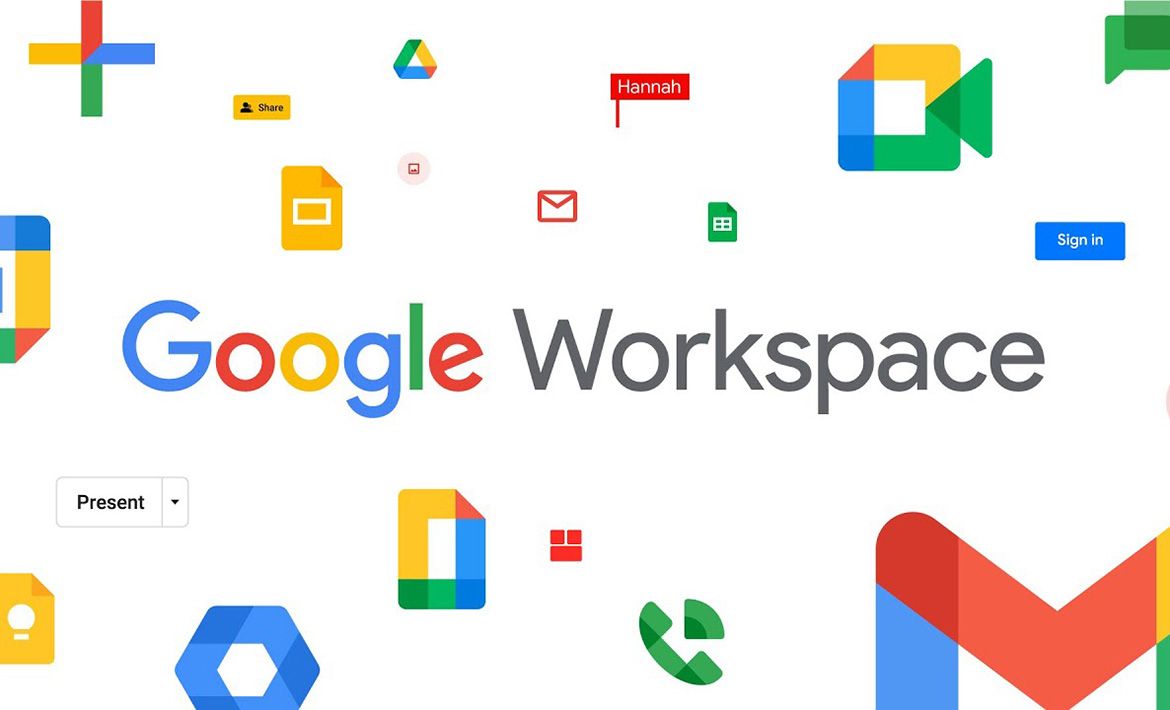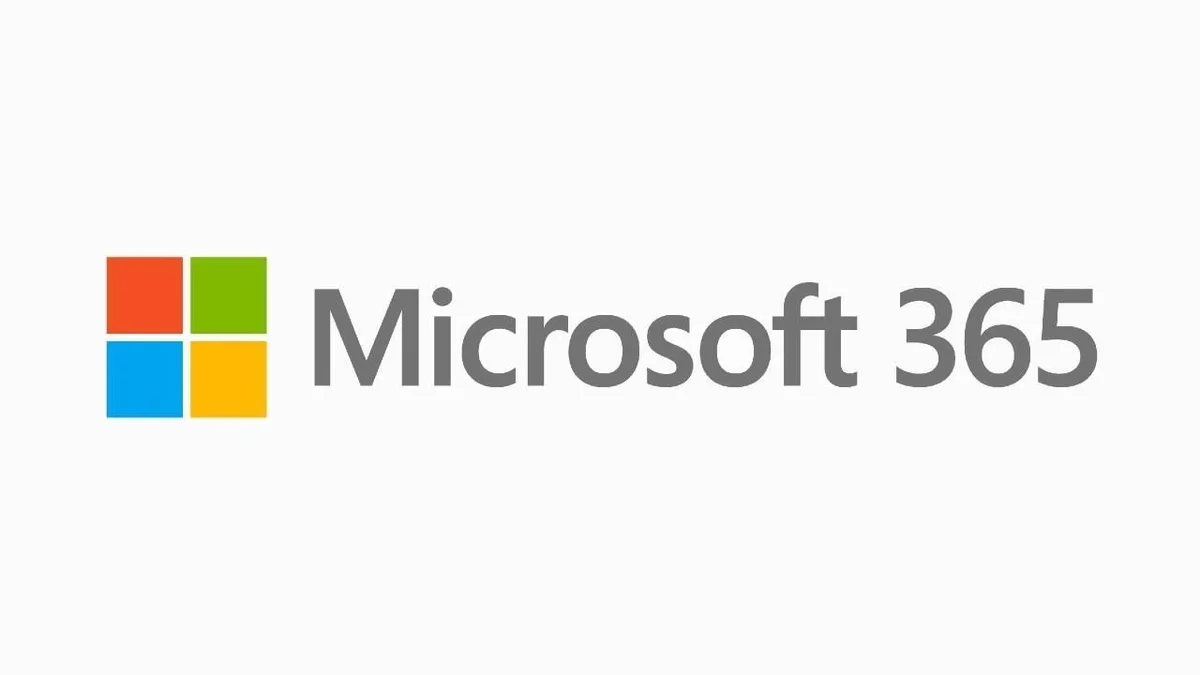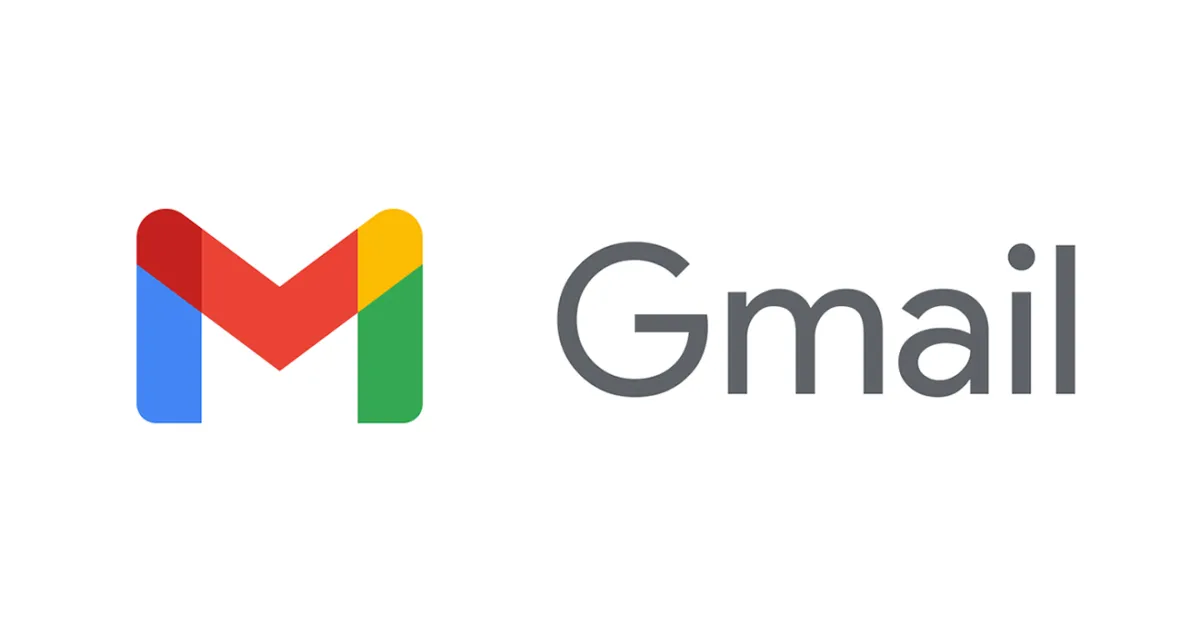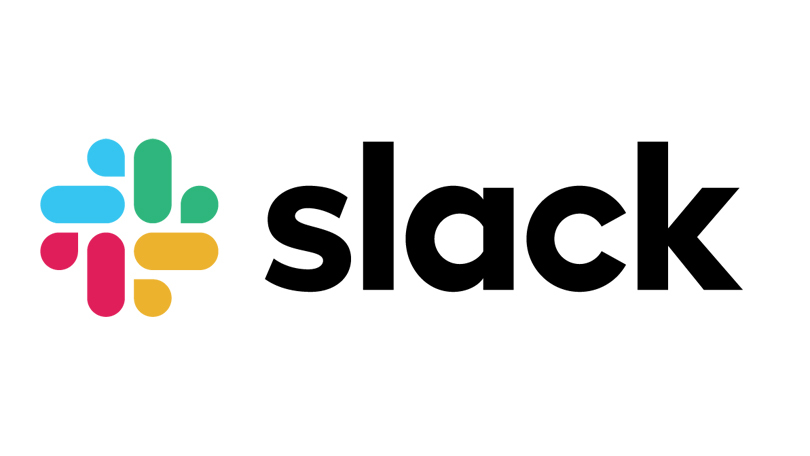Take Control of Your Outlook Inbox with AI Agents from Ask Steve
Use AI to sort into folders, archive, draft replies, and more!
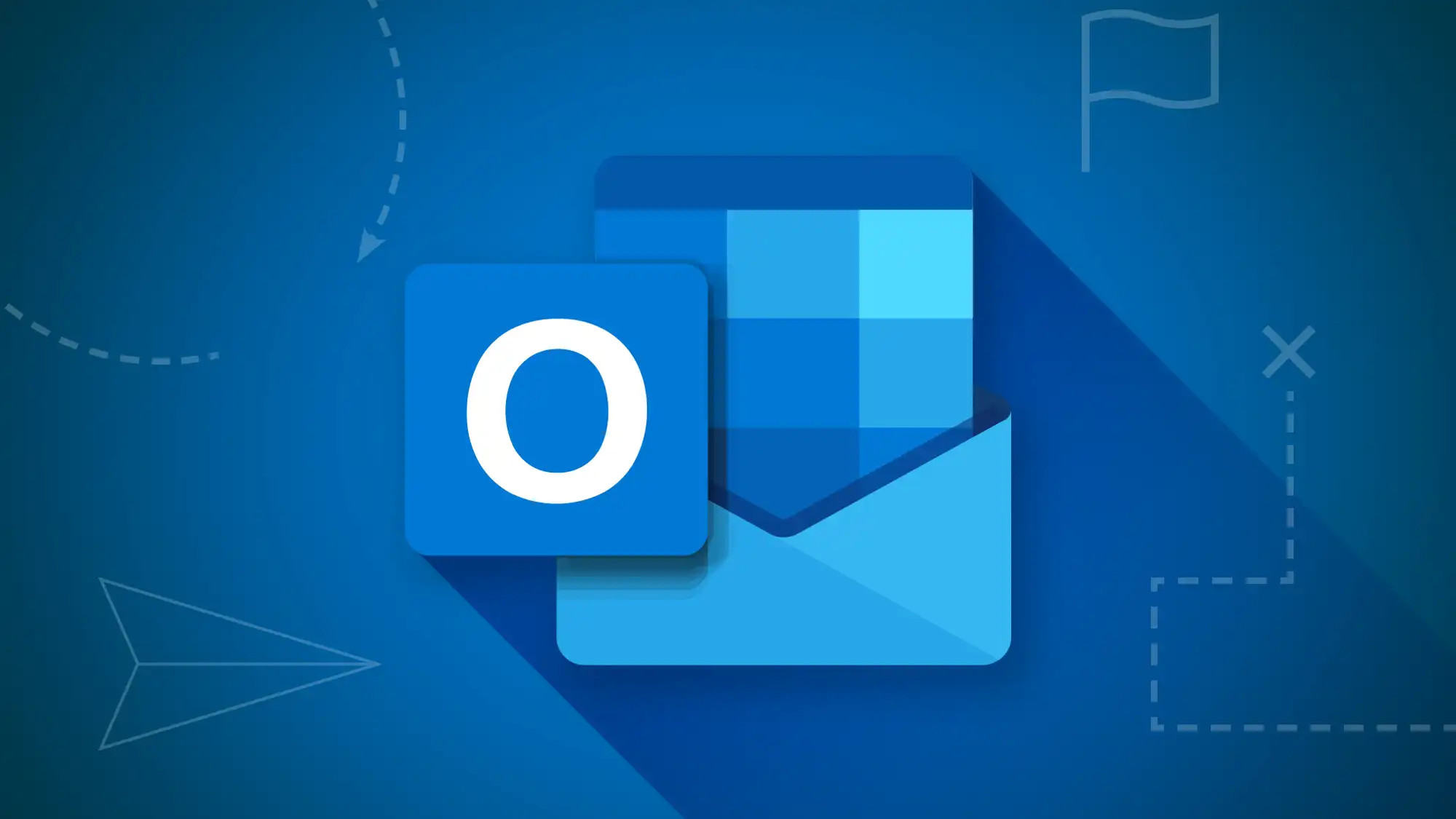
Tame Your Outlook for the Web Inbox
We added Outlook for the Web integration and several new AI Agents to help you manage the flood of your incoming email. These Agents only show on Outlook web pages. Watch the videos below for details.
Install the Outlook Agents
You can install all the Outlook Agents from the Tool Packs page. Ask Steve needs to be installed and enabled.
Folder Agents
All these Agents work on the first 100 unread email conversations in the folder that you're currently looking at. The Agents can all be edited or copied. The Agents have access to the following data for each email conversation:
- Subject
- Sender
- Snippet (the 1-2 line preview of the email that shows)
- Categories (the existing categories on the email conversation)
Archive unread emails
You tell Ask Steve what you want, and it will try to find the conversations you specify and archive them.
Categorize unread emails
You tell Ask Steve what you want, and it will try to find the conversations you specify and categorize them accordingly.
List specific unread emails
You could try to figure out the exact boolean search to get the subset of emails that you want (if it would even be possible), or now you can just ask for what you want using natural language.
Move unread emails to folder
You tell Ask Steve what you want, and it will try to find the conversations you specify and move them to the folder that you want.
Summarize unread emails
A user-customizable summary of the first 100 unread emails.
Email Conversation Agents
All these Agents work on the email conversation that you're currently looking at. The Agents can all be edited or copied. The Agents have access to the following data for each email conversation:
- Subject
- Sender
- Body (the contents of the most recent email in the conversation)
- Snippet (the 1-2 line preview of the email that shows)
- Categories (the categories on the email conversation)
Draft a reply
Give Ask Steve your writing instructions and writing samples, as well as what you want your reply to include. It puts the drafted reply right in the reply box. It remembers the writing instructions and samples, so you only need to enter them once. And you can keep iterating until it writes the way you want it to.
Save Events in Outlook Calendar
Run on any email or text selection to create Outlook Calendar events.
Summarize this email conversation
You customize what you want in your summary.
Writing Agents
Get help writing, rewriting and editing right in the Outlook compose window with the Writing Helper.
See our Other Microsoft Office Integrations
Questions or Problems?
Ask for help in our User Community